Portrait Retouching: Remove Wrinkles and Soften Skin in a Photo
Although wrinkles can be signs of experience and wisdom, most people would rather not have them. Here is an attractive woman portrait with deep wrinkles around her eyes. You can use PT Portrait wrinkle removal tools to erase eye wrinkles, making her face look younger. All the steps only take you five minutes.


Instructions:
1. Import the photo, click ‘Next’ button to the next step ‘Fitting’ directly. Following the user guide in the right panel, move facial outlines to the right position. Then click ‘Next’ button or press ’Enter’ to next step ‘Makeover’.
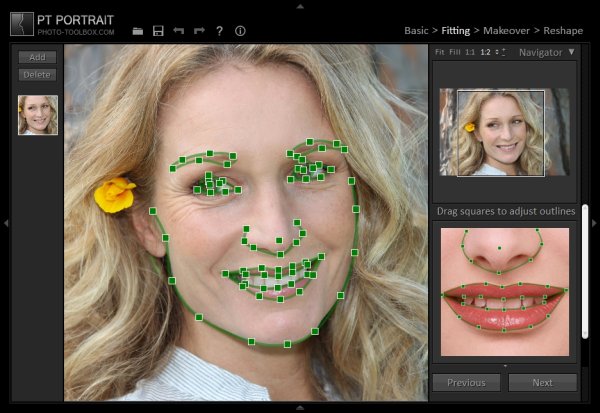
2. In ‘Makeover’, firstly, click ![]() to make sure the skin retouching area is correct. Tip: To keep the skin original detail, reduce its retouching opacity.
to make sure the skin retouching area is correct. Tip: To keep the skin original detail, reduce its retouching opacity.
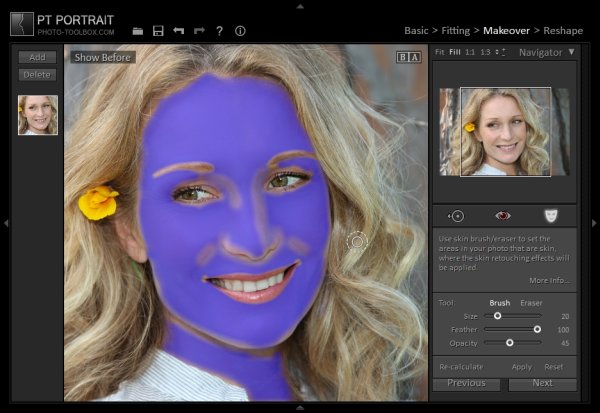
3. Use Skin Wrinkles, Crow’s Feet and Eye Bag Sliders to reduce facial wrinkles quickly.
Soften Skin with Skin Spots, Pores and Smoothing sliders.
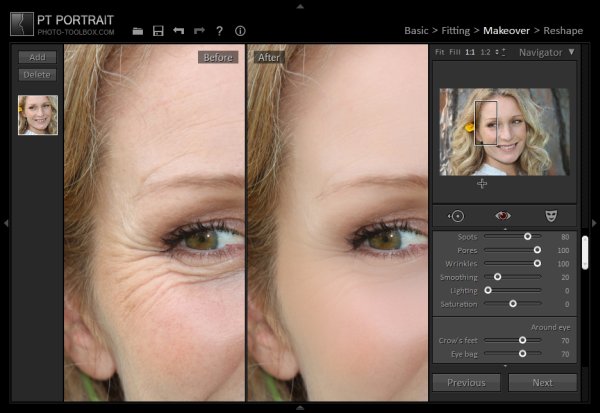
4. Then sharpen eyes, enhance eyebrow, and make lips rosy and bright.
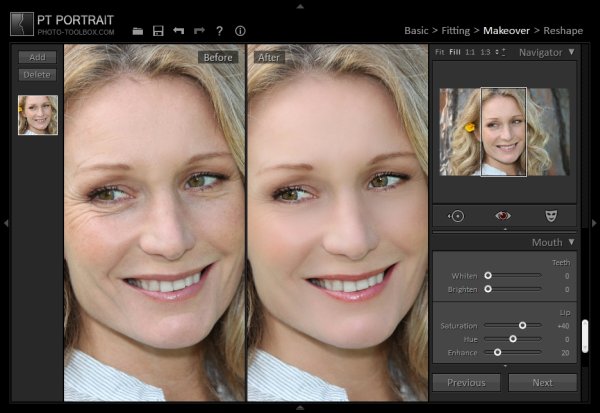
Photoshop&Lightroom are trademarks of Adobe Systems Inc.
