How to Add a Sun Flare Glow Effect

A sun flare glow effect will add a soft and warm light glow to your photo, make it look more attractive. Let's see how to do it.
Step 1 – Open an image
Open an image in PT Photo Editor, do some global adjustments if needed then switch to Regional Edit module (F3).

Step 2 – Add a gradient
Click  or press [G] to open the Gradient tool panel. Select Radial mode. Click or drag a line in the image to create a gradient area.
or press [G] to open the Gradient tool panel. Select Radial mode. Click or drag a line in the image to create a gradient area.
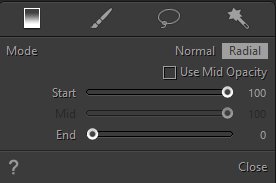

Step 3 – Add a photo effect in Foreground panel
To create a warm sun glow feeling, first I increased the Exposure, Saturation to make the gradient area brighter, and decreased some Clarity to make it look softer, then I tweaked Temp slider to the right and added an orange color filter to make the image tone warmer.
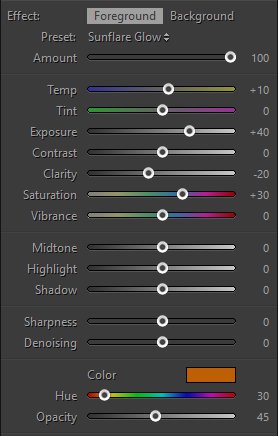

Step 4 –Use eraser to reduce the effect over the main subject
Usually, reducing the effect over the main subject can help it pop from the background. So use eraser to clean up the effect a little if needed.
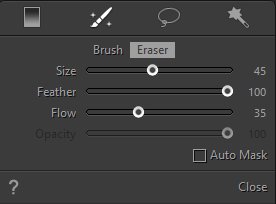

Final Result

Photoshop&Lightroom are trademarks of Adobe Systems Inc.
