How to Create a Selective Coloring Effect

One of the more popular photo effects is selective coloring: converting a photo to black and white while leaving the main subject in full color. Selective coloring can bring out certain subjects while causing others to either become obscure or at least not as prominent.
In this image, for example, in order to make the emu's sharp eyes stand out, I'll leave her beautiful red eyes in color while converting everything else to black-and-white.
 |
 |
Let’s see how to do it.
Step 1: Select Your Main Subject
Open the image in PT Photo Editor, switch to Regional Edit module.
Using the selection tool of your choice (Brush, Lasso, Quick Selection Tool, etc), draw a selection mask over the main subject of your photo. In this case, since the eyes have smooth, curved edges, I'll use the Brush tool.
When a selection has been created, a red overlay is shown in the image, which represents the selected area. Click Overlay Hide/Show below the tool stripe or press [O] can hide/show it.

Step 2: Convert Unselected Area to Black-and-White
In “Regional Edit” Module, the adjustments panel contains two portions – Foreground and Background. For a certain selection mask, to adjust the selected area, choose Foreground panel; to apply effects to the unselected area, choose Background panel.
Here first switch to Background panel, move Saturation slider down to -100. Now you can see the entire image is converted to black-and-white except for the eyes. Then you may refine it with Contrast or other tone adjustment sliders.
 |
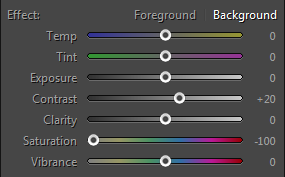 |
Step 3: Enhance the Main Subject’s Color
After converting the unselected area to black-and-white, I switch back to Foreground panel, do some adjustments to make the selected red eyes look more sparkle.
 |
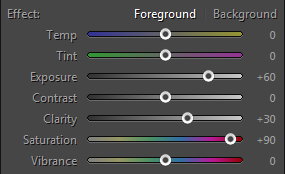 |
Photoshop&Lightroom are trademarks of Adobe Systems Inc.
