Easy and Powerful Photo Editing Software - PT Photo Editor
Why photo editing software?
As not only a wonderful moment, but a piece of precious memory, photo is one of the most important things for almost everyone. But we often find less or more imperfections in our pictures after taken, which may make us feel some regretful. A suitable photo editing software will enable you to retouch or fix these photos as you expect, so that the amount of pictures you’re going to get rid of or have to retake will decrease dramatically, which means you will be able save those precious moments that would have otherwise been lost.
PT Photo Editor: an easy and powerful photo editing software
PT Photo Editor is an easy to use photo application designed to solve most of common photo problems, and make every photo look perfect. With PT Photo Editor, you can easily correct color cast, solve underexposure/overexposure problem, remove red eyes, blemishes or unwanted objects, enhance color tone and stylize photos, turn every photo into a work of art with your creativity.
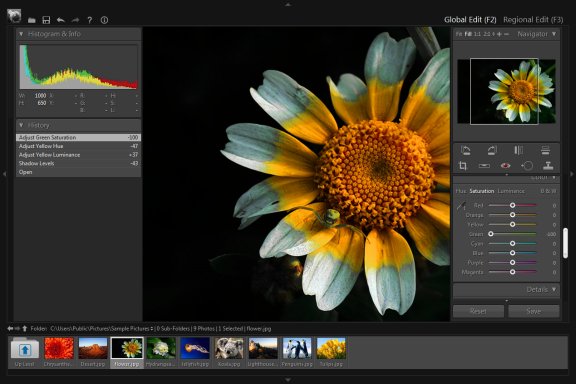
Download PT Photo Editor
Learn more about PT Photo Editor
PT Photo Editor's interface is clear and friendly. You can quickly find every editing tool you need in the right panel. On the left is the image information and operation history. The gallery browser at the bottom lets you switch editing photos conveniently.
In PT Photo Editor, there are two editing modules – Global Edit and Regional Edit.
The Global Edit module provides many easy to use adjustment tools for entire photo tone enhancements. For example, so simply by dragging sliders, you can instantly fill light to an underexposed photo, improve its detail and selectively adjust its color, make it look more vivid.
The Global Edit module also provides several photo fixing tools, helping you easily correct red eyes, remove blemishes, erase unwanted distractions, and get rid of other nasty photo imperfections.
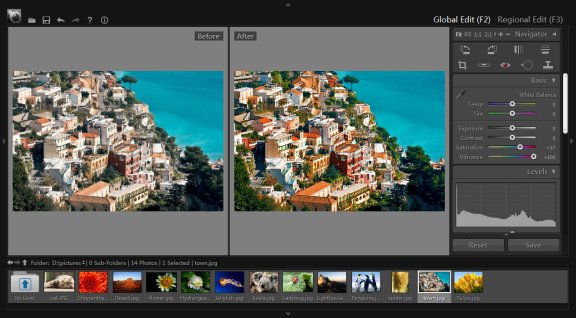
The Regional Edit module allows you to selectively edit your photo, apply color and tonal adjustments to a specific area. You use selection tools to make your selection. The Regional Edit module provides several selection tools that suits different kinds of selections that need to be made. For example, The Gradient Tool is used to create a gradient region, the Brush tool lets you to select or deselect the area you paint, and the Quick Selection tool can select an area of similar colors by clicking or drawing a line in the photo. More complex selections can be made with the Lasso tool. You can even smooth the edges of a selection with feathering.
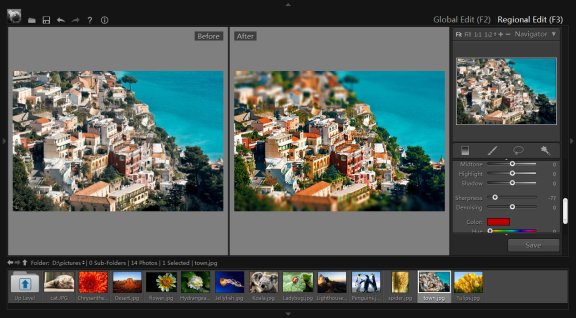
You can create several selections in a photo. For each selection, the effect adjustments include two parts – Foreground and Background. If you want to adjust the selective area, choose 'Foreground' panel. If you want to apply effects to the area outside the selection, choose 'Background' panel. So when you want to make different adjustments inside and outside the selection border simultaneously, this could be quite convenient and time saving.
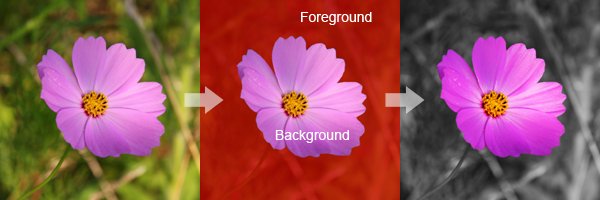
In PT Photo Editor, all adjustments are real-time. That means if you're not satisfied with the current adjustment effects, you don't need to cancel the previous operations, just tweak the adjustments until you’re happy.
PT Photo Editor is compatible with Windows 7/8/10. If you frequently work with RAW format files, you’ll love being able to open RAW files in PT Photo Editor, in addition to working with BMP, JPEG, PNG, TIFF, and DNG files. Your completed product can be saved as JPEG, PNG or TIFF format.
Photoshop&Lightroom are trademarks of Adobe Systems Inc.
