PT Photo Editor 5
- Provides plenty of useful adjustments and handy retouching tools
- Preserves every detail of your RAW with high quality 16/32-bit algorithms
- Supports viewing/editing image metadata
- Creates proffesional look watermarks
- Does everything in batch
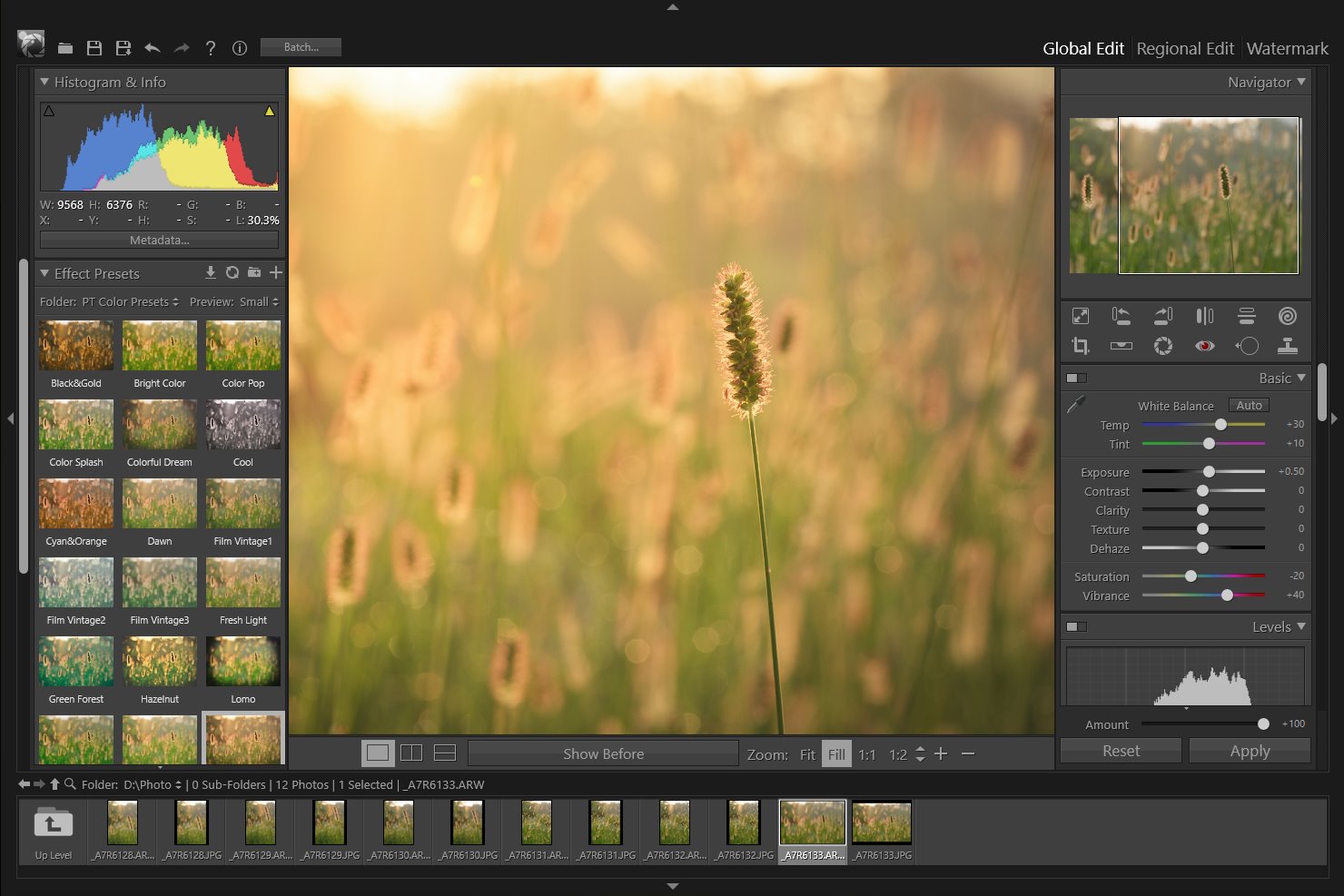
Watermark Blend Mode
In Watermark Effects panel, the blend mode controls how to blend the watermark color with the background color.

Normal - The result color is the original watermark color.

Darken - Compares the color information in each channel and selects the darker one as the result color. The watermark pixels lighter than the background are replaced, and pixels darker than the background do not change.

Lighten - Compares the color information in each channel and selects the lighter one as the result color. The watermark pixels darker than the background are replaced, and pixels lighter than the background do not change.

Multiply - Looks at the color information in each channel and multiplies the background color by the watermark color. The result color is always a darker color. Multiplying any color with black produces black. Multiplying any color with white leaves the color unchanged.

Screen - Looks at each channel’s color information and multiplies the inverse of the background and watermark colors. The result color is always a lighter color. Screening with black leaves the color unchanged. Screening with white produces white.

Overlay - Multiplies or screens the colors, depending on the background color. Colors overlay the existing pixels while preserving the highlights and shadows of the background color.

Soft Light - Darkens or lightens the colors, depending on the blend watermark color. If the blend color is lighter than 50% gray, the result image is lightened as if it were dodged. If the blend color is darker than 50% gray, the result image is darkened as if it were burned in. Blending with pure black or white produces a distinctly darker or lighter area, but does not result in pure black or white.


Restore - Restores the color of the bottom layer(photo and frame). This can be used to create a cutout effect.
Photoshop&Lightroom are trademarks of Adobe Systems Inc.
