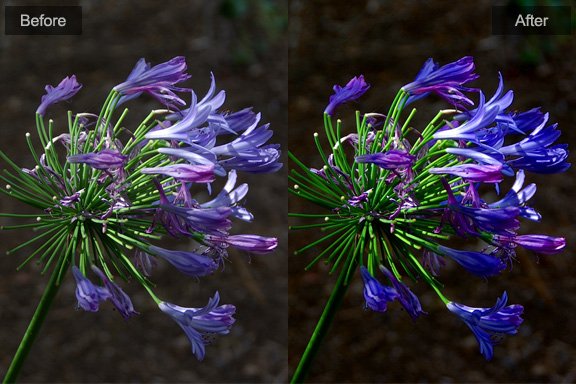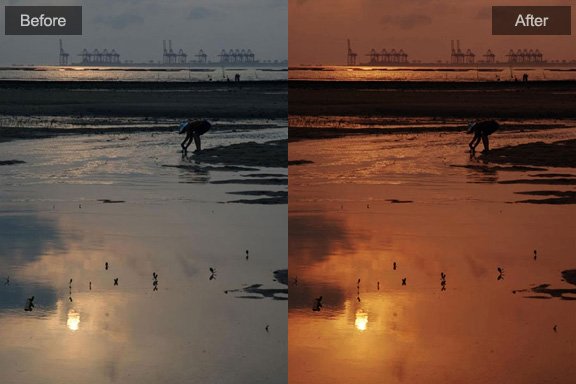Photo Toolbox
Common Operations
File Formats
| Operation | File Formats | Pixel Formats |
|---|---|---|
| Open | Bitmap, JPEG, PNG, TIFF, Camera RAW | 1bpp/4bpp/8bpp/ 16bpp/24bpp/32bpp/48bpp |
| Save/Save as | Bitmap, JPEG, PNG, TIFF | 24bpp/32bpp |
Supported Camera RAW Formats:
- Nikon (*.nef, *.nrw)
- Canon (*.cr2, *.crw)
- Pentax (*.pef)
- Olympus (*.orf)
- Hasselblad (*.3fr)
- Fujifilm (*.raf)
- Sony (*.arw, *.sr2)
- Kodak (*.dcr, *.kdc)
- Mamiya (*.mef)
- Aptus (*.mos)
- Minolta (*.mrw)
- EPSON (*.erf)
- Panasonic (*.rw2)
- Raw Image File (*.raw)
- Adobe Digital Negative Graphics (*.dng)
Note: The raw decod ing codes are modified from David Coffin's dcraw.c
Import From Camera
Photo Toolbox can import photos from most current digital cameras which support WIA(Windows Image Acquisition) standard.
Operations:
- Click menu 'File -> Import from -> WIA Digital Camera...'.
- Select a target folder for importing, choose an organizing method and the overwrite mode.
- Select a connected camera from the device list.
- Select photos which you want to import
- Wait until the importing ends.
- Select a imported photo to open.
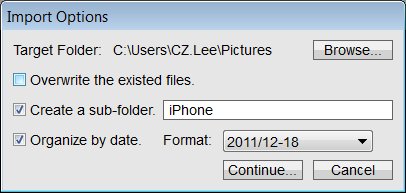
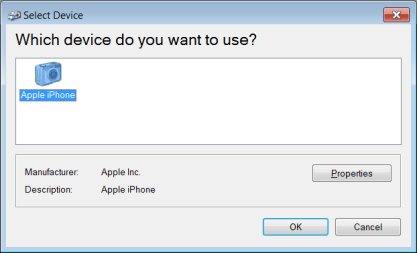
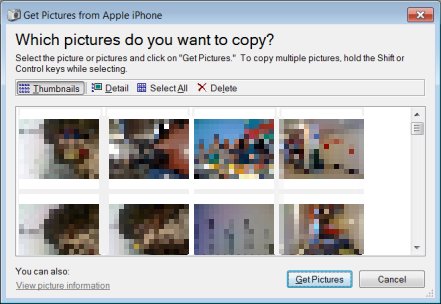
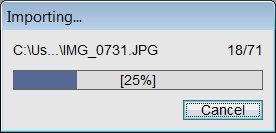

Tip: If any error occurred during importing, you'll see detailed information in such a result dialog.
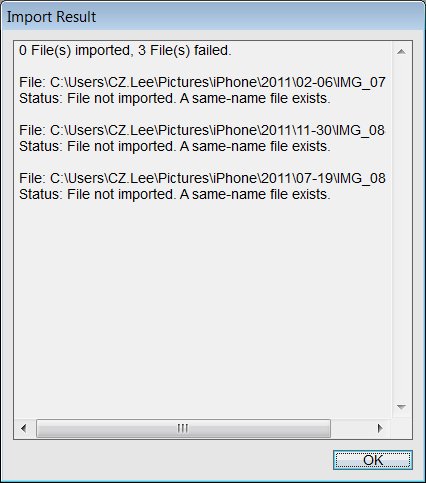
Undo/Redo and History
All your operations on the editing photo will be recorded into a history-list.
You can undo/redo at anytime, and switch to any specified step you've made.
Hotkeys: Undo[Ctrl+Z], Redo[Ctrl+Y]
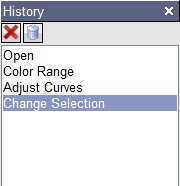
You can change the options about history data in the options dialog.
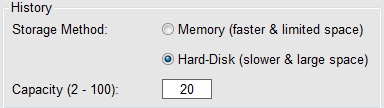
Copy, Cut and Paste
The application can only edit one file at a time. The multi-layer editing is not support yet.
| Copy | Duplicate image within the current marquee into the clipboard, and you can paste it into any application. |
| Cut | Do copy operation first, and then fill the cutted region with a selected color. |
| Paste | Open and edit the image from clipboard if it exists. |
Hotkeys: Copy[Ctrl+C], Cut[Ctrl+X], Paste[Ctrl+V]
Show/Hide GUI
User can show or hide the tool-bar, side-bar, status-bar and history window.
Operation: View Menu -> [Show Tool-bar / Show Side-bar / Show Status-bar / Show History]
Hotkeys: Show/Hide History[Ctrl+Shift+H]
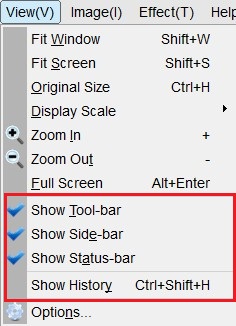
Photoshop&Lightroom are trademarks of Adobe Systems Inc.