PT Photo Editor 5
A powerful but amazingly lightweight RAW photo editor.
- Provides plenty of useful adjustments and handy retouching tools
- Preserves every detail of your RAW with high quality 16/32-bit algorithms
- Supports viewing/editing image metadata
- Creates proffesional look watermarks
- Does everything in batch
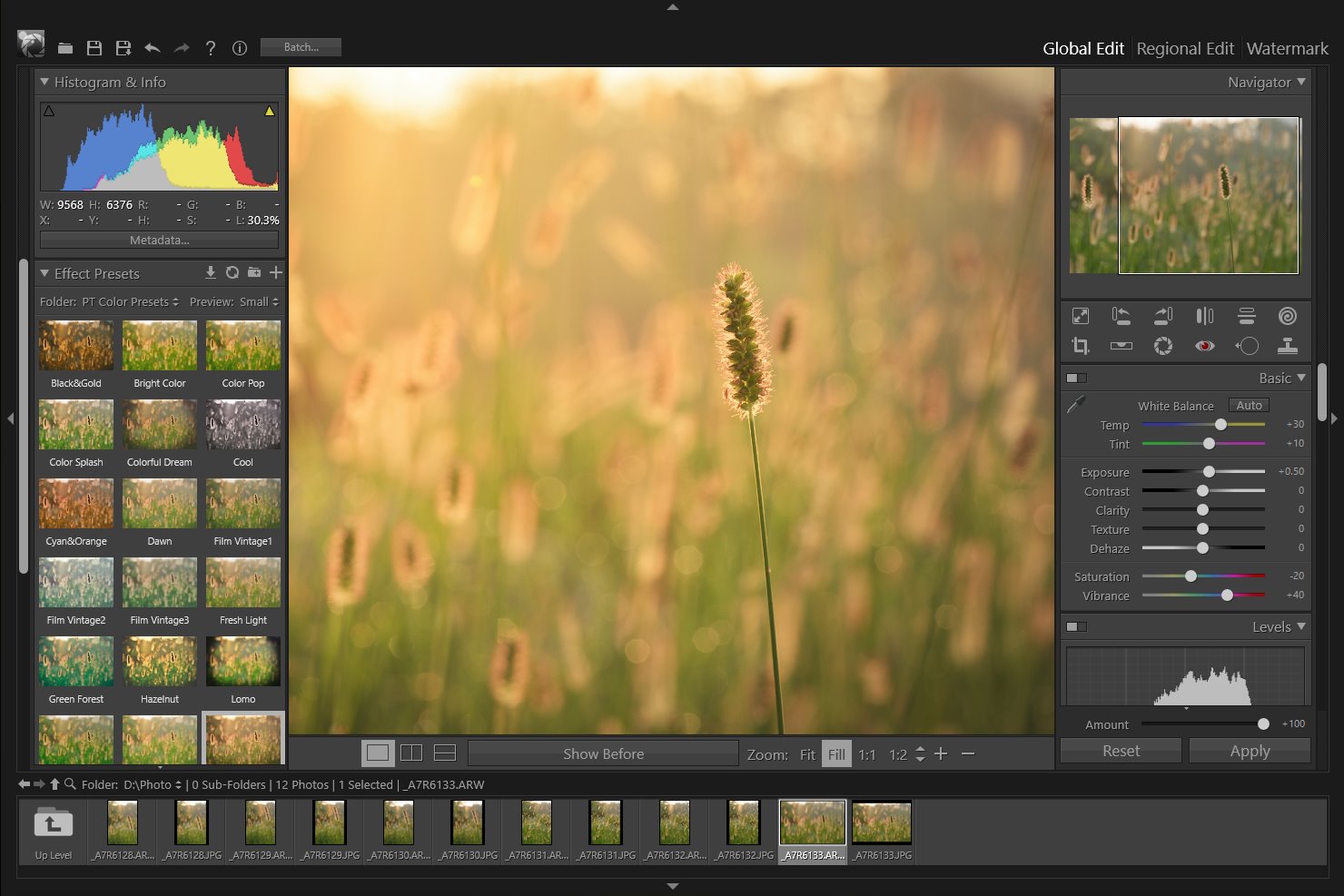
5
Batch Watermark Photos
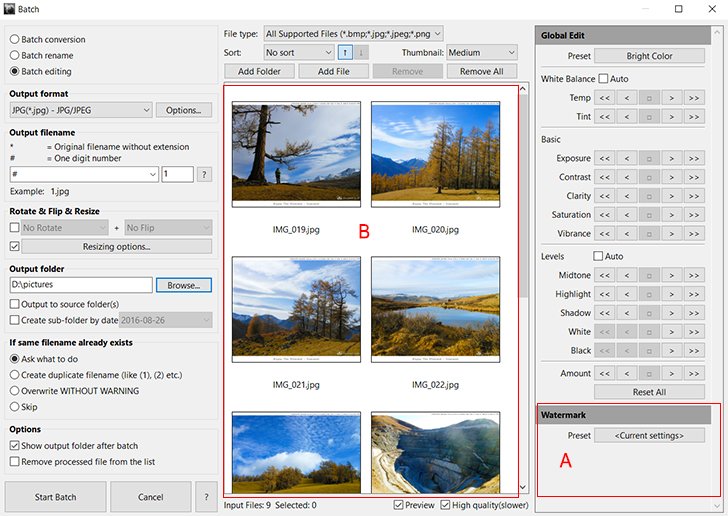
A: Choose batch watermark preset B: Preview watermark results
To watermark multiple photos in one time:
- Open the batch processing dialog by click "Batch…" button at the top of the main window or select multiple files in the image browser, then right-click and select "Batch...".
- Add photo files to the input list.
- Choose batch task - Batch Editing
- In the Watermark panel, click the Preset button to choose a preset or use current settings. You can preview the photo results in the input list.
- Choose the output destination.
- Click "Start Batch" button to start processing.
Note: In order to get the highest quality watermark result, all text and image watermarks and frame will be applied to a photo after resizing, so the output image size may be different from its specified photo size.
Home
Overview
Edit Your Copyright Watermarks
Add a Frame to Your Photo
Manage Watermark Presets
Batch Watermark Photos
Watermark Blend Mode
Copyright©Chengzhu Li, 2009-2024. All rights reserved.
Photoshop&Lightroom are trademarks of Adobe Systems Inc.
Photoshop&Lightroom are trademarks of Adobe Systems Inc.
