PT Photo Editor 5
A powerful but amazingly lightweight RAW photo editor.
- Provides plenty of useful adjustments and handy retouching tools
- Preserves every detail of your RAW with high quality 16/32-bit algorithms
- Supports viewing/editing image metadata
- Creates proffesional look watermarks
- Does everything in batch
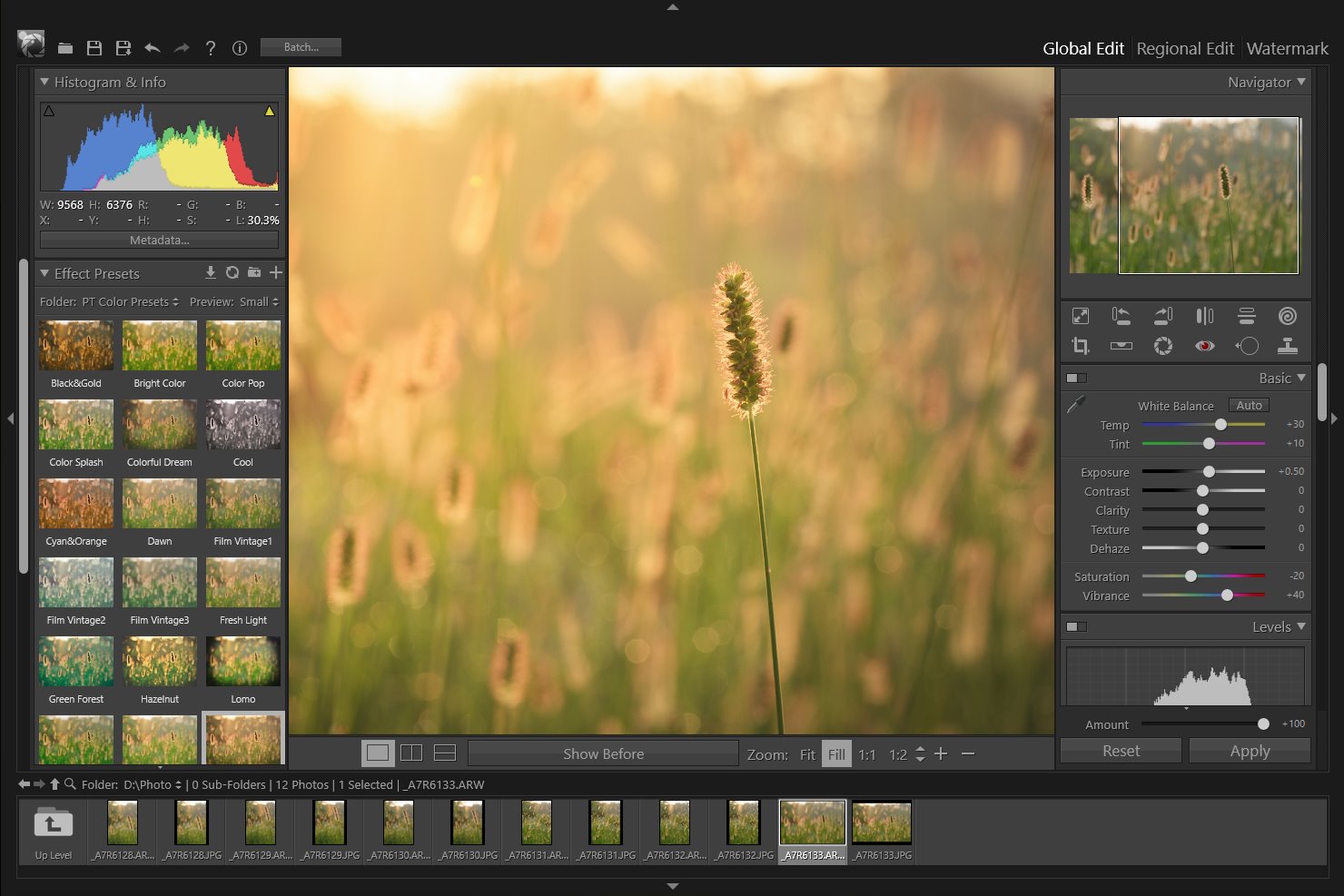
6
Presets
Presets provide a way to save a group of adjustments and apply them to other selective regions.
- Apply a preset: Click and choose a preset from the Preset drop down menu.
- Create a preset: After making some adjustments, choose "Save current settings as a new preset" from the Preset drop down menu, then type a name in the Preset Name box and click OK.
- Update a preset: Choose the preset you want to modify from the Preset drop down menu. After changing the adjustments, open the Preset drop down menu again and click "Update preset ***".
- Delete a preset: Choose the preset you want to delete from the Preset drop down menu. Then open the Preset drop down menu again and click "Delete preset ***".
- Rename a preset: Choose the preset you want to rename from the Preset drop down menu. Open the Preset drop down menu again and click "Rename preset ***". Type a name in the Preset Name box and click OK.
- Restore default presets: Choose "Restore default presets" from the Preset drop down menu.
Home
What's Regional Edit
Gradient Tool
Brush
Lasso
Quick Selection Tool
Presets
Copyright©Chengzhu Li, 2009-2024. All rights reserved.
Photoshop&Lightroom are trademarks of Adobe Systems Inc.
Photoshop&Lightroom are trademarks of Adobe Systems Inc.
