PT Photo Editor 5
A powerful but amazingly lightweight RAW photo editor.
- Provides plenty of useful adjustments and handy retouching tools
- Preserves every detail of your RAW with high quality 16/32-bit algorithms
- Supports viewing/editing image metadata
- Creates proffesional look watermarks
- Does everything in batch
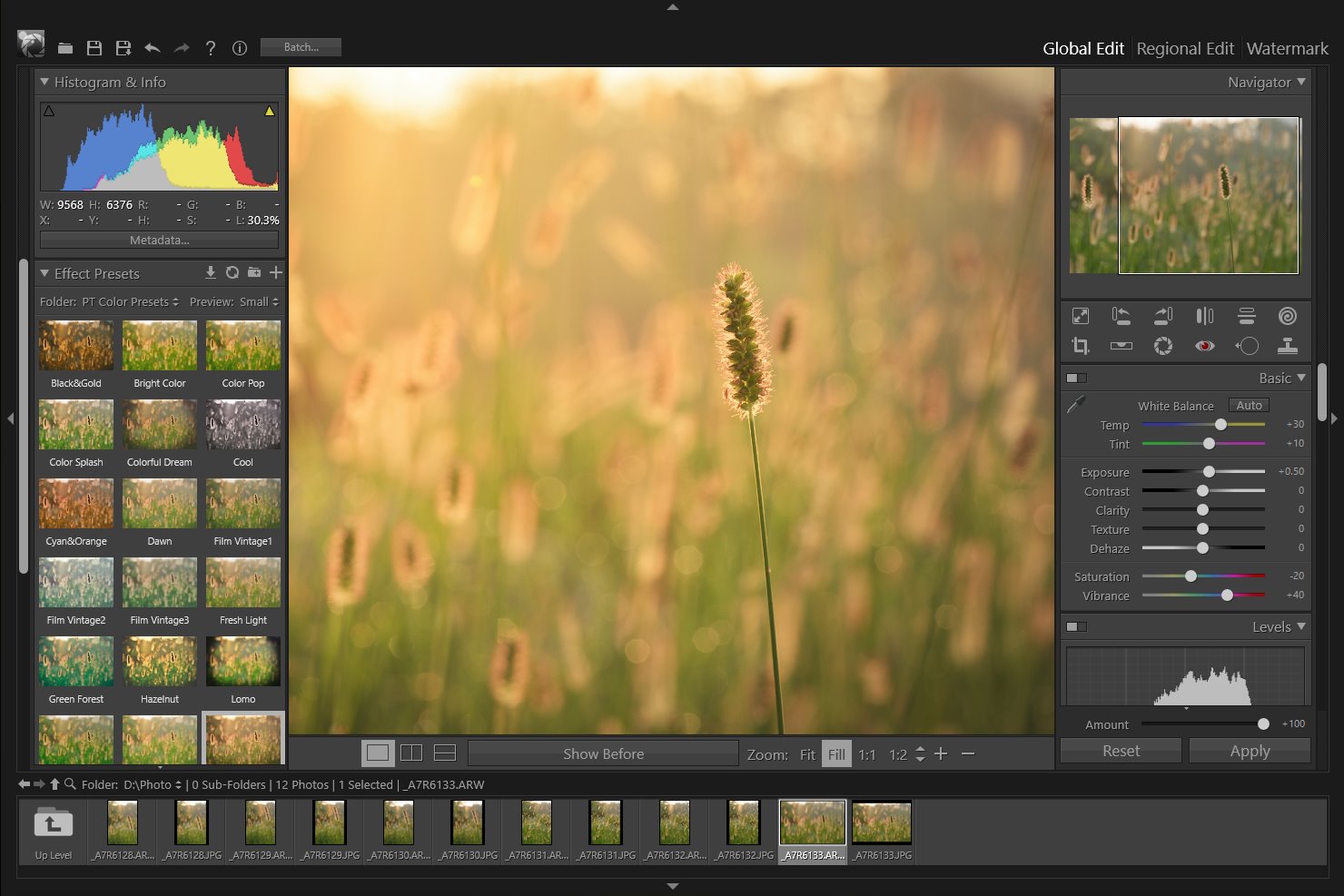
2
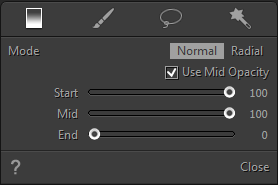
Gradient Tool
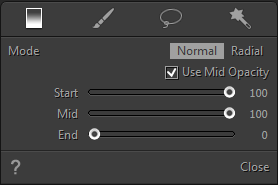
The Gradient Tool is used to create a gradient region in the photo, where you can apply Exposure, Saturation, and other adjustments gradually across the region.
Add a gradient region to a photo
- Select the Gradient Tool
 in the tool strip or press "G".
in the tool strip or press "G". - Choose a gradient mode: Normal / Radial.
- Click or drag in the photo to set the size, position and angle of the gradient region.
The sliders "Start", "Mid" and "End" are used to control the change rate of the opacity in the gradient region.
Note: Before the End point being located in the photo, you can always drag the sliders to adjust the gradient.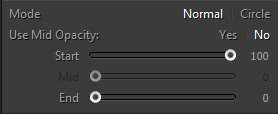
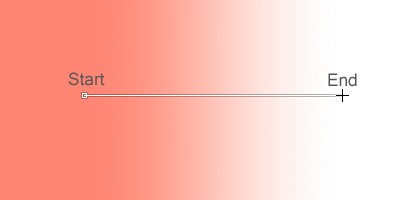
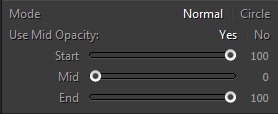
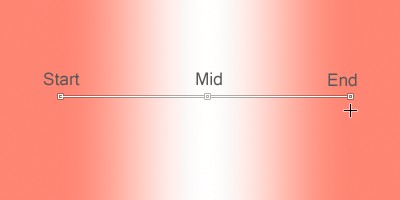
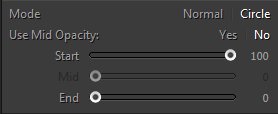
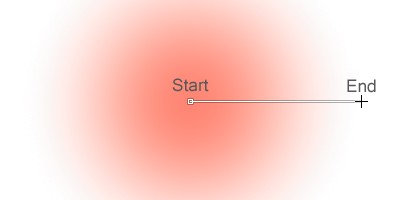
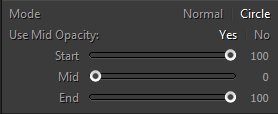
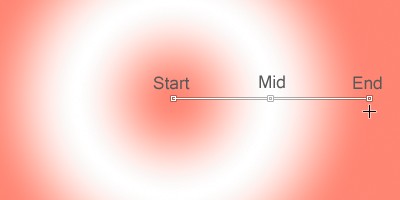
Home
What's Regional Edit
Gradient Tool
Brush
Lasso
Quick Selection Tool
Presets
Copyright©Chengzhu Li, 2009-2024. All rights reserved.
Photoshop&Lightroom are trademarks of Adobe Systems Inc.
Photoshop&Lightroom are trademarks of Adobe Systems Inc.
