PT Photo Editor 5
A powerful but amazingly lightweight RAW photo editor.
- Provides plenty of useful adjustments and handy retouching tools
- Preserves every detail of your RAW with high quality 16/32-bit algorithms
- Supports viewing/editing image metadata
- Creates proffesional look watermarks
- Does everything in batch
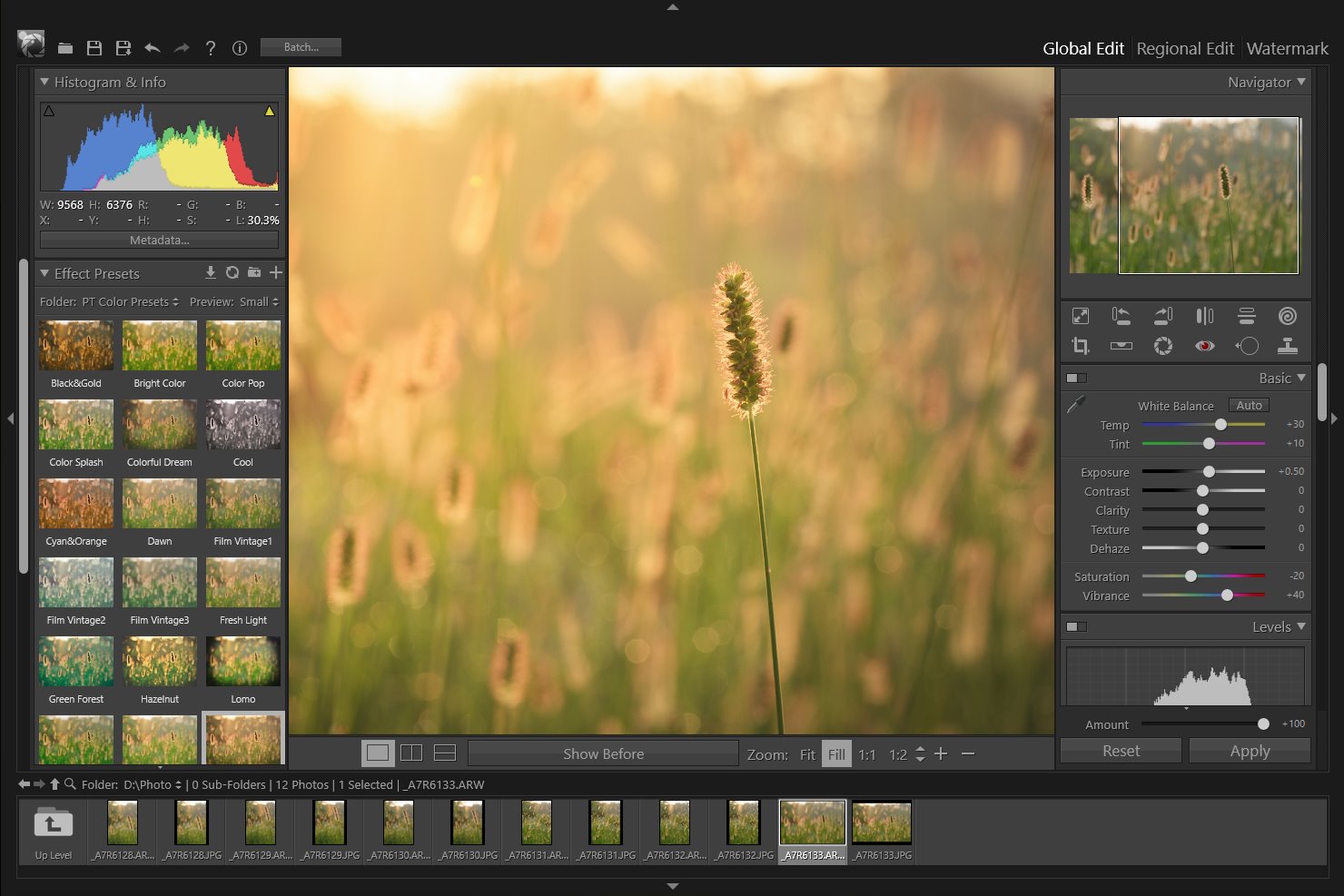
16
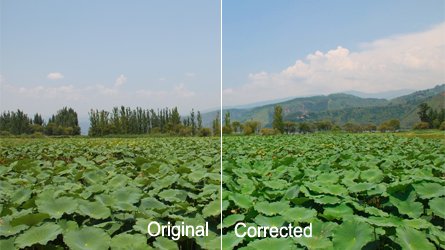
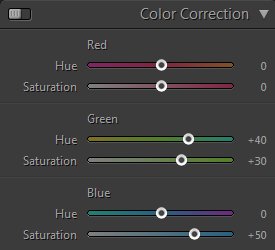
Color Correction
The Color Correction panel is used to correct the image color as one would see when shooting. It's also can be used to apply an artistic effect to a photo.
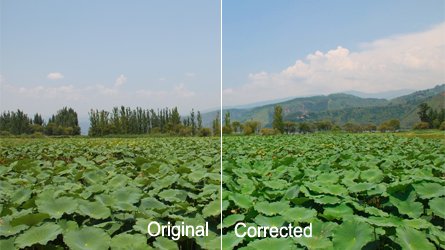
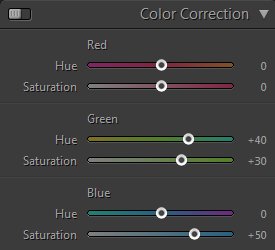
The sliders adjust the red, green, and blue in the image individually. In general, adjust the hue first, and then adjust its saturation.
- Red-Hue: Changes the red color. Moving to the right changes the red to orange, moving to the left changes the red to raspberry.
- Red-Saturation: Adjusts the saturation of the red. Moving to the right increases the saturation of red, moving it to the left desaturates the red.
- Green-Hue: Changes the green color. Moving to the right changes the green to turquoise, moving to the left changes the green to yellow.
- Green-Saturation: Adjusts the saturation of the green. Moving to the right increases the saturation of green, moving it to the left desaturates the green.
- Blue-Hue: Changes the blue color. Moving to the right changes the blue to purple, moving to the left changes the blue to aqua.
- Blue-Saturation: Adjusts the saturation of the blue. Moving to the right increases the saturation of blue, moving it to the left desaturates the blue.
Home
Overview
Crop Tool
Straighten Tool
Lens Correction Tool
Red Eye Correction Tool
Blemish Removal Tool
Clone Tool
Liquify Tool
Basic Adjustments
Levels
Curves
Color Adjustments
Split Toning
Details
Vignette & Grain Effect
Color Correction
Effect Presets
Clipping Warning
Copyright©Chengzhu Li, 2009-2024. All rights reserved.
Photoshop&Lightroom are trademarks of Adobe Systems Inc.
Photoshop&Lightroom are trademarks of Adobe Systems Inc.
