PT Photo Editor 5
A powerful but amazingly lightweight RAW photo editor.
- Provides plenty of useful adjustments and handy retouching tools
- Preserves every detail of your RAW with high quality 16/32-bit algorithms
- Supports viewing/editing image metadata
- Creates proffesional look watermarks
- Does everything in batch
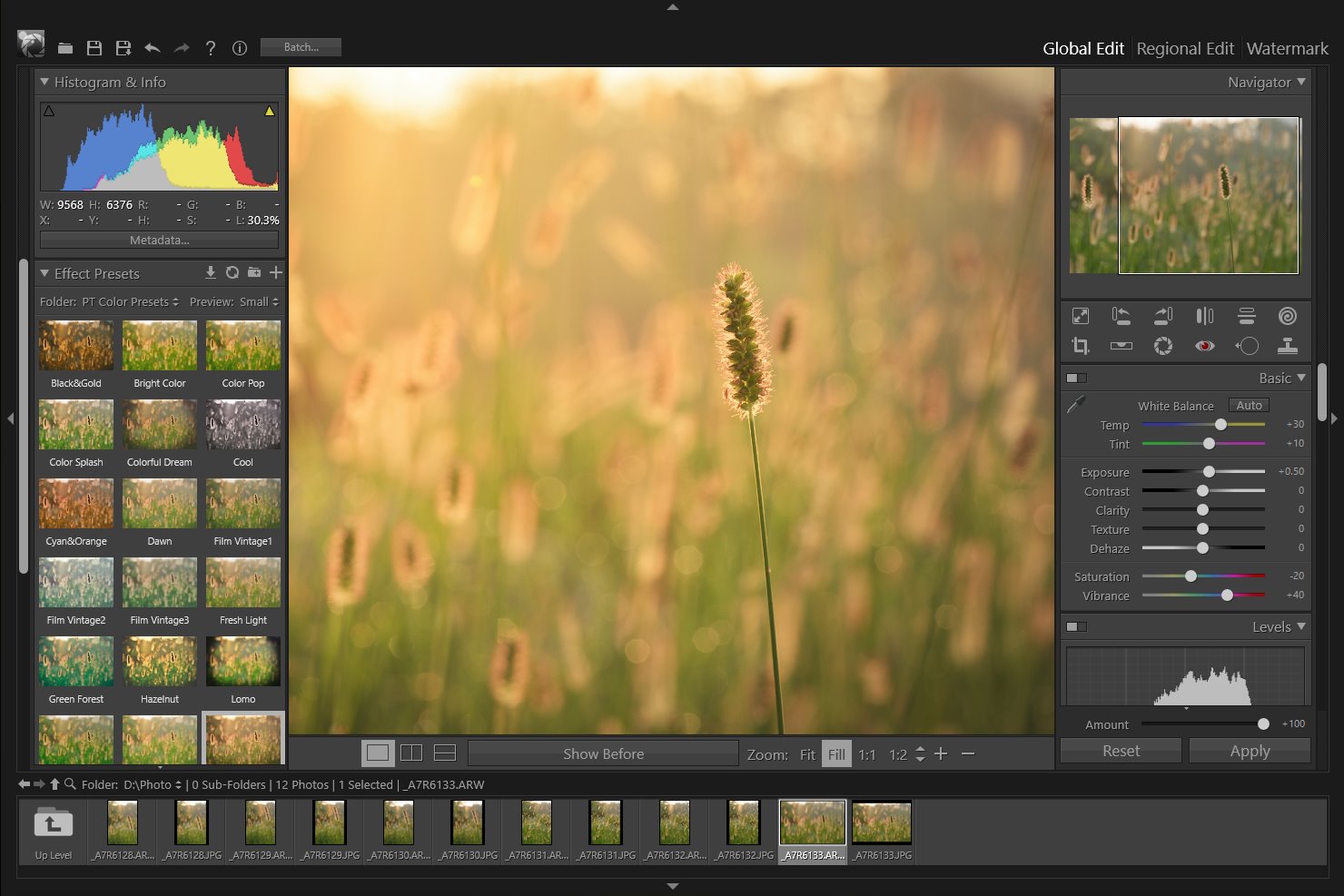
1
Global Edit Overview
The Global Edit module contains all the editing and adjustment tools suitable for the entire image repairing and improvement.
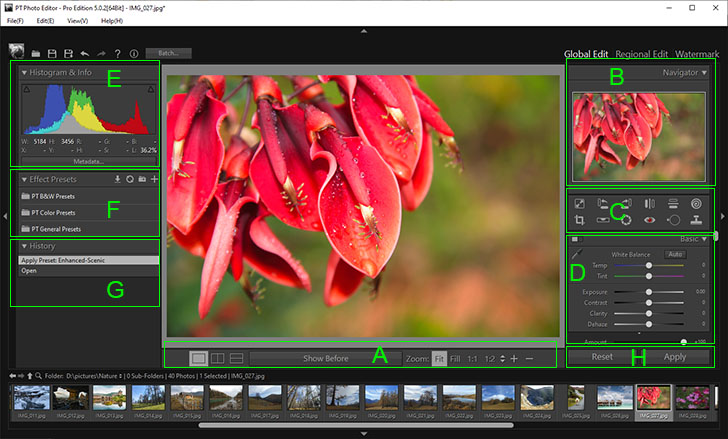
A: View toolbar B: Navigator panel C: Tool strip D: Adjustment panels
E: Photo information F: Presets panel G: History panel H: Reset & Apply sliders
- The View toolbar includes the Before And After Views buttons and Zoom Level controls.
- You can use Navigator or click & drag to pan the image within the window.
- The tools in the Tool strip let you crop and straighten photos, fix red eye, remove spots and unwanted objects, reshape face and body, and fix lens distortion.
- The Adjustment panels include a variety of tools for adjusting the photo's white balance, exposure, color, tone, detail and effect.
- The Photo information panel helps you measure color tones and RGB values.
- Presets provide a way to save a group of adjustment settings and apply them to other photos.
- Use the History panel to return to any previous edit.
- Reset - Reset all the adjustment sliders to zero.
Apply - apply all the slider effects to the image while reset the sliders to zero. With this feature, you can apply multiple presets to an image during one editing process, or apply a slider to an image several times to enhance the slider effect.
Home
Overview
Crop Tool
Straighten Tool
Lens Correction Tool
Red Eye Correction Tool
Blemish Removal Tool
Clone Tool
Liquify Tool
Basic Adjustments
Levels
Curves
Color Adjustments
Split Toning
Details
Vignette & Grain Effect
Color Correction
Effect Presets
Clipping Warning
Copyright©Chengzhu Li, 2009-2024. All rights reserved.
Photoshop&Lightroom are trademarks of Adobe Systems Inc.
Photoshop&Lightroom are trademarks of Adobe Systems Inc.
