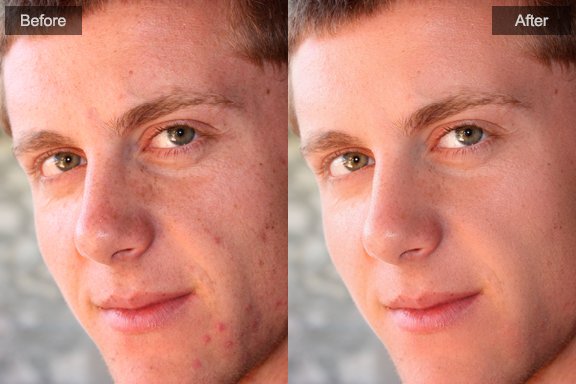PT Portrait 6
5
How to use Blemish Removal tool
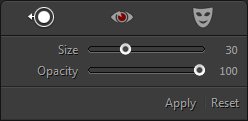
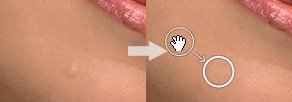
The Blemish Removal Tool lets you remove a selected spot of a photo with a sample from another area. When removing spots, you use two connected circles: the target circle indicates which area to change, and the sample circle determines which area of the photo is used to heal the spot.
- Select the Blemish Removal tool
 in the tool strip or press [B].
in the tool strip or press [B]. - Drag the Size slider or use mouse wheel to increase or decrease the size of the area that the Blemish Removal brush affects. Drag the Opacity slider to the left to add some transparency to the selected area.
- Move the Blemish Removal brush into the photo and click the part of the photo you want to retouch.
Blemish removal tool heals the spot that you clicked automatically. An arrow points from the sample circle to the spot circle, which indicates the selected area that is being healed. - To refine the blemish-removal operation, do any of the following:
- To change the sampled area, drag the sample circle.
- To change the area being healed, drag the spot circle.
- To delete a spot, select one of the circles and press [Delete].
- To adjust the size of the circles, click the spot circle, drag to make both circles larger or smaller.
- To hide the circles, move the mouse pointer out of the photo.
- To cancel the operation, click "Reset" button in the Blemish Removal options panel. Clicking "Reset" also removes all previously created spot circles.
 in the tool strip.
in the tool strip.
1. Quick Start
2. Top Tips for Best Results
3. How to locate a face in step "Fitting"
4. Adjust Skin Mask
5. How to heal different skin problems
6. How to use Blemish Removal tool
7. How to use Red-Eye Correction tool
8. Install Plugin
Copyright©Chengzhu Li, 2009-2024. All rights reserved.
Photoshop&Lightroom are trademarks of Adobe Systems Inc.
Photoshop&Lightroom are trademarks of Adobe Systems Inc.