PT Photo Editor 5
A powerful but amazingly lightweight RAW photo editor.
- Provides plenty of useful adjustments and handy retouching tools
- Preserves every detail of your RAW with high quality 16/32-bit algorithms
- Supports viewing/editing image metadata
- Creates proffesional look watermarks
- Does everything in batch
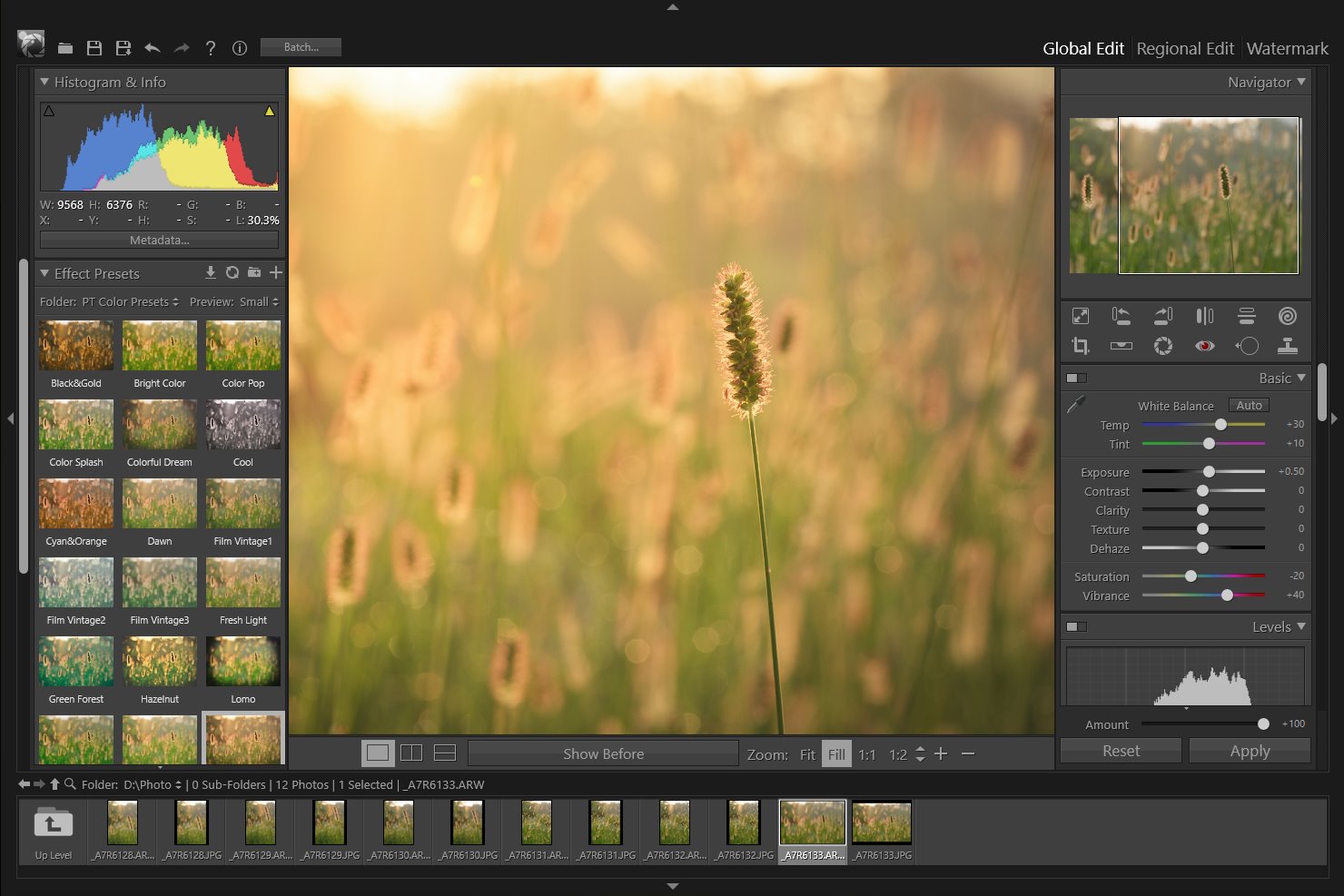
3
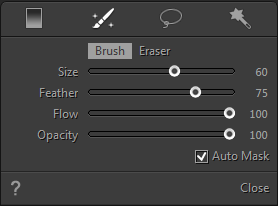
Brush
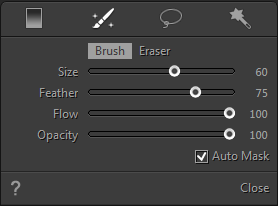
The Brush tool lets you to select or deselect the area you paint.
- Select the Brush tool
 in the tool strip or press "B".
in the tool strip or press "B". - Choose the painting mode:
Brush: Add the painted area to the selection.
Eraser: Subtract the painted area from the selection. -
Set the Brush options in the tool panel:
- Drag the Size slider or use mouse wheel to specify the brush size.
- To make the brush edge softer, drag the Feather slider to the right.
- Flow - How much paint is applied to the area for every stroke. Multiple strokes will increase the paint strength.
- Opacity - The maximum opacity that the brush paints.
- Auto Mask - Confines brush/eraser strokes to areas of similar color.
-
Paint over the image to select or deselect areas.
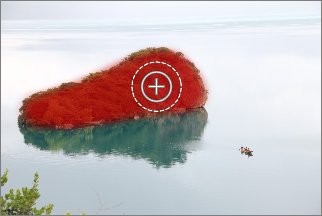
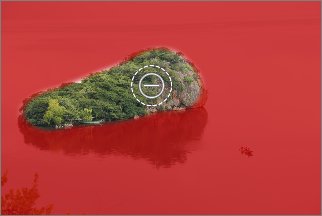
Brush Eraser
Home
What's Regional Edit
Gradient Tool
Brush
Lasso
Quick Selection Tool
Presets
Copyright©Chengzhu Li, 2009-2024. All rights reserved.
Photoshop&Lightroom are trademarks of Adobe Systems Inc.
Photoshop&Lightroom are trademarks of Adobe Systems Inc.
