PT Photo Editor 5
- Provides plenty of useful adjustments and handy retouching tools
- Preserves every detail of your RAW with high quality 16/32-bit algorithms
- Supports viewing/editing image metadata
- Creates proffesional look watermarks
- Does everything in batch
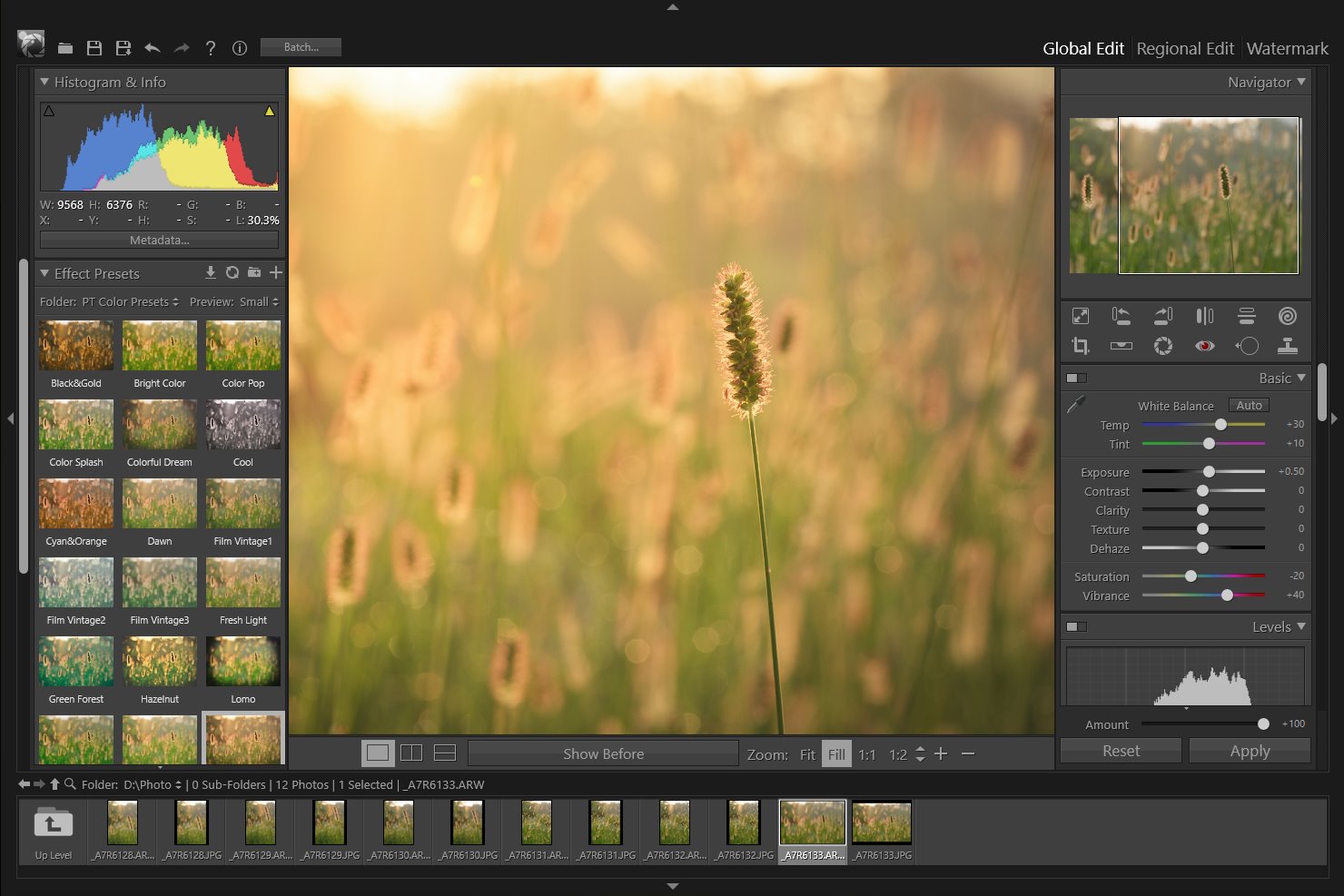
Split Toning
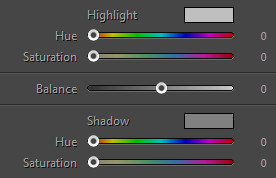
The Split Toning option can turns the highlights one color and the shadows another. It helps you create some interesting, 'vintage' looking effects on your images.
The tool is split down into two groups – one for altering the Highlights and one for the Shadows, with a Balance slider in between the two.
Use the Hue sliders to select the color you want to see in your image, then bring up the Saturation slider until you get the desired intensity.
Do this with both highlights and shadows, experiment with different color combinations and intensities to see what works best for your photo.
The Balance slider can be used to adjust where the boundary between shadows and highlights lies, use it to decide how much of the image should be each color. Move the slider to the right will increase the highlight coloring area, while to the left will increase the shadow coloring area.




Photoshop&Lightroom are trademarks of Adobe Systems Inc.
